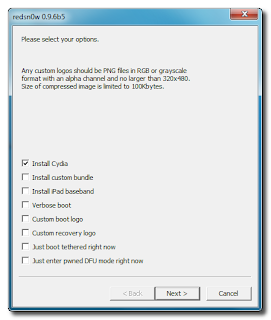However, it is still possible to unlock your iPhone by updating the baseband to 6.15.00. This is an iPad baseband which can break your GPS.
Apple is still signing iOS 4.1 which you need to downgrade your iPhone 3GS to. The reason why you need to downgrade to iOS 4.1 first is so that you can update your baseband to 6.15.00.
[Final warning: Proceed at your own risks!]
Be sure to take your time and follow each step carefully. If you miss a step you may fail to unlock your iPhone 3GS.
Steps:
1. Backup your contacts, photos, apps etc. Remove your SIM card.
2. Download original iOS 4.1 firmware for iPhone 3GS.
3. Download redsn0w 0.9.8rc18 for Windows or Mac.
4. Download latest version of TinyUmbrella from here.
5. Remove iTunes 10.5 and install iTunes 10.4.1 for Windows (32-bit) or Mac.
6. Put your iPhone into DFU mode. See YouTube video here.
7. Launch iTunes, connect your iPhone, hold down the SHIFT for Windows or Option for Mac while you click the RESTORE button in iTunes and select the iOS 4.1 firmware file you have just downloaded.
8. The restore will end with error 1015 and recovery loop on the iPhone, this can be resolved using the “Exit Recovery” button in TinyUmbrella.
9. Start redsn0w 0.9.6rc18.
10. Browse for the iOS 4.1 firmware you just downloaded.
11. Select ‘Install Cydia’ and ‘Install iPad Baseband’. Warning: installing iPad baseband will break your GPS.
12. Follow on screen instructions to put your device into DFU mode to begin the jailbreak.
13. When the process is done, you will find that your iPhone is now jailbroken on iOS 4.1 with iPad baseband 6.15.00. To make sure you can always go back to iOS 4.1, launch Cydia and select ‘Make my life easier.’
If you’re happy with iOS 4.1 and would like to unlock it, skip to step 19 now.
Want iOS 5 on your iPhone? Let’s update it to iOS 5 and then unlock it with ultrasn0w 1.2.4. We’re more than half way there!
14. Download custom iOS 5 for 3GS from here.
15. Download the latest redsn0w from the Dev Team’s website or from here. Start redsn0w, go to Extras > Pwned DFU. This allows your iPhone to accept custom firmware.
16. Reinstall iTunes 10.5.
17. Connect your iPhone to your computer and hold shift+restore (Windows) or option+restore (Mac) and select the custom iOS 5 IPSW you just downloaded.
18. Once the restore is done, your iPhone will now have iOS 5 with baseband 6.15.00. If you are stuck on Apple logo with an empty loading bar, run redsn0w again but this time click on Extras then Just Boot.
19. Launch Cydia from Springboard (home menu).
20. Search for ultrasn0w on Packages in Cydia. If you cannot find it, add new sources by typing ultrasn0w repo:
repo666.ultrasn0w.com (with zero, not o).21. Install Ultrasnow 1.2.4.
22. Reboot your iPhone. Please note that since the jailbreak is tethered it may not boot up properly (stuck on Apple logo). If this happens, start redsn0w 0.9.9 again, go to Extras > Just Boot. Follow on screen instructions.
23. Turn off 3G and insert your SIM card. It should pick up your mobile signal.